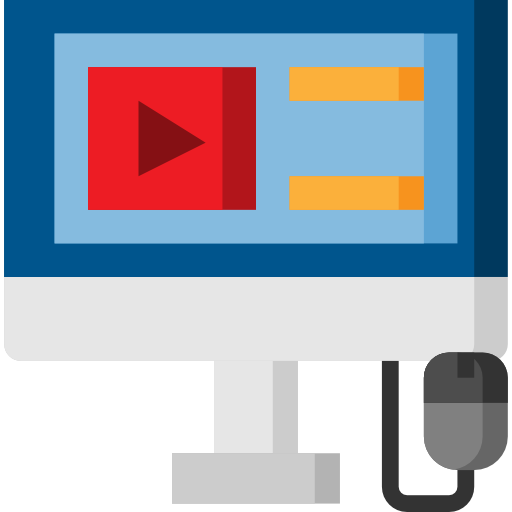HARDWARE INPLANT TRAINING
DLK Career Development Centre offers a way for the students to work with live application by offering a internship program. We will be encouraging the students to work with Real time projects.
- Real Time Experts as Trainers
- Certification
- Flexibility
- LIVE Project
- Affordable Fees
- Placement Support
Have Queries? Talk to our Career Counselor for more Guidance on picking the right career for you!
Enquiry Form
- Program Overview
- Key Features
- Java Course at DLK
- Curriculam
All Courses
HARDWARE INPLANT TRAINING
DLK Career Development Center holds out top fine Inplant in Chennai with an exceedingly skillful mixture of gifted instructors, outstanding and smooth-read Inplant materials, and a first-rate studying surroundings that actually shelve our Inplant phase inside the pinnacle schooling’s rack. Our Inplant allows theoretical standards to be bolstered with tremendous hands-on periods. Our Inplant allows you to offer both standard and custom courses with a view to manage you from being a novice to an App-Maker (real time utility improvement).
Hardware implementation is the building of the blocks of digital chip (either ASIC or FPGA) design and it relates them to the hardware description languages that are used in their creation.
BENEFITS OF ATTENDING THE INPLANT TRAINING
Practical Experience. At the end of the Training you will be assisted on creating a project. Certificate and Software CD’s will be provided.
- Learn inquire about based key learning and instructing hones.
- Figure out how to enable understudies to assume liability for their own particular satisfaction and achievement.
- Team up with associates on best practices.
- Rehearse useful classroom techniques you can use in your classroom tomorrow.
- Comprehend why numerous understudies go about as they do when confronted with troublesome school courses.
- See how everybody's taking responsibility for/her own particular practices rearranges instructing any substance range
- Figure out how to join learning procedures into substance coursework.
Our Curriculam
Section 1: Introduction To PC & Operating System
An operating system is the most important software that runs on a computer. It manages the computer’s memory and processes, as well as all of its software and hardware. It also allows you to communicate with the computer without knowing how to speak the computer’s language. Without an operating system, a computer is useless.
Microsoft’s first operating system, MDOS/MIDAS, was designed along many of the PDP-11 features, but for microprocessor based systems. MS-DOS, or PC DOS when supplied by IBM, was based originally on CP/M-80.
Each of these machines had a small boot program in ROM which loaded the OS itself from disk.
1. Hard Disk
2. Ram
3. Keyboard
4. Mouse
Section 2: Disk Operating System
- MS-DOS (Microsoft Disk Operating System)
- Apple DOS
- DOS Plus
Section 3: Booting Sequence
- Power-On Self Test (POST) Phase
- Windows Boot Manager Phase
- Kernel Loading Phase
Section 4: Installing OS And Configuring Devices
- Running The Setup
- Scanning For New Hardware
- Manual Installation
Section 5: Practical Work
- Backup Devices & Optical Storage Devices
- Blue-Ray. Blue-Ray Disks Are A Recent Replacement For DVDs
Frequently Asked Questions
Abbreviated as HW, Hardware is best described as any physical component of a computer system that contains a circuit board, ICs, or other electronics. A perfect example of hardware is the screen on which you are viewing this page. Whether it be a computer monitor, tablet or Smartphone; it’s hardware.
Other than the specific applications that hog your RAM, if you think bumping your RAM from 3GB to 8GB is going to increase the speed of a regular application-like a video game you should think again. The only thing that additional RAM does is allow your computer to do more things at once, not actually make it faster.
1. More affordable than SSD
2. Higher storage capacity than SSD
3. HDD is easier to buy in most stores
4. Longer lifespan than SSD
Run Command prompt as Administrator. (Windows key + R > Type CMD & press ENTER, or search CMD > Right click to CMD and Select Run as Administrator or right click over Start button and select command prompt (Admin))
Input devices are used for giving input to the computer. But output devices are used to get the result back from the computer. The examples of input devices are keyboard, mouse, scanner, digital camera atc…whereas output devices include monitor, printer, projector etc
The main function of a computer is to process data. The various types of processing device in a computer are;
a) Microprocessor
b) Chipset
c) BIOS